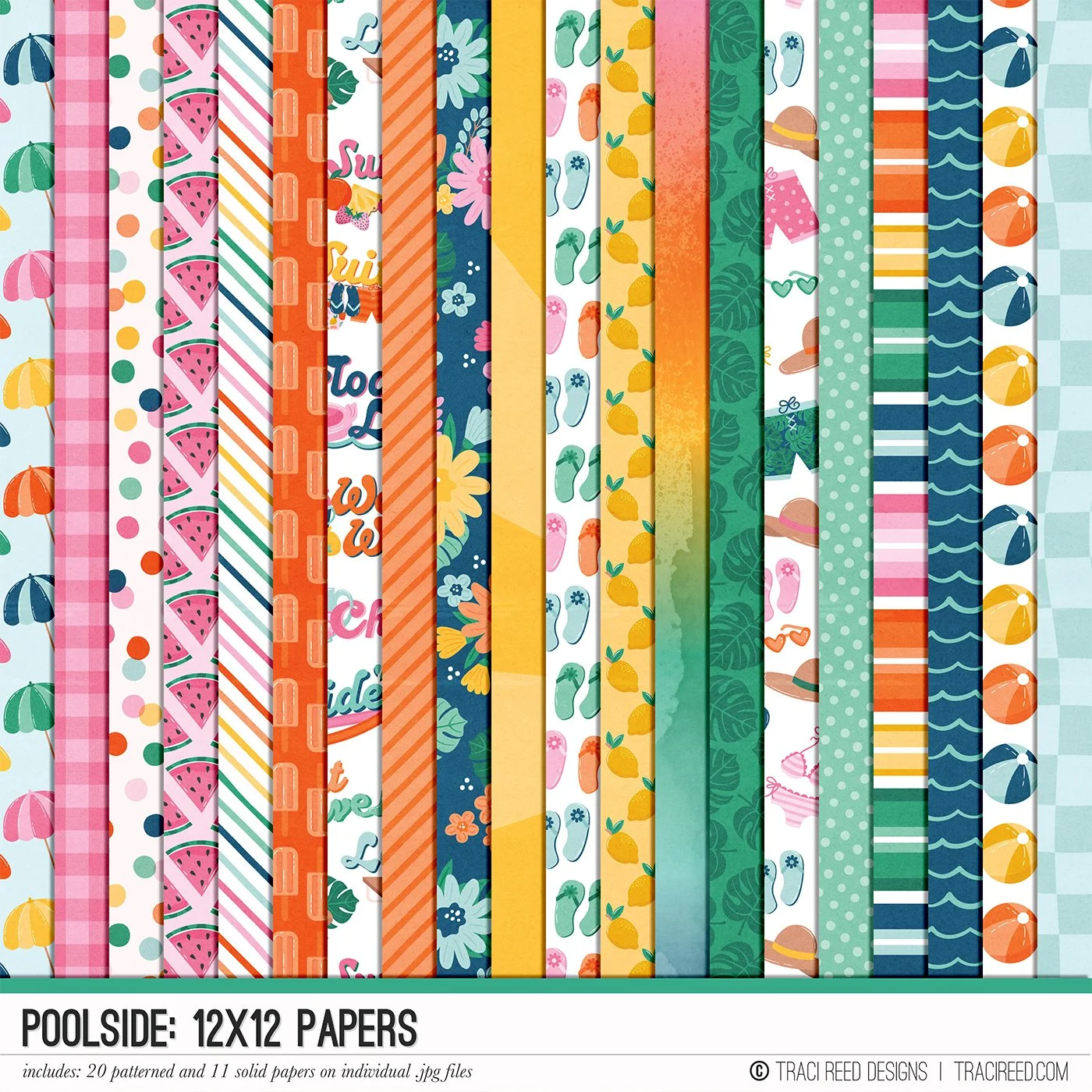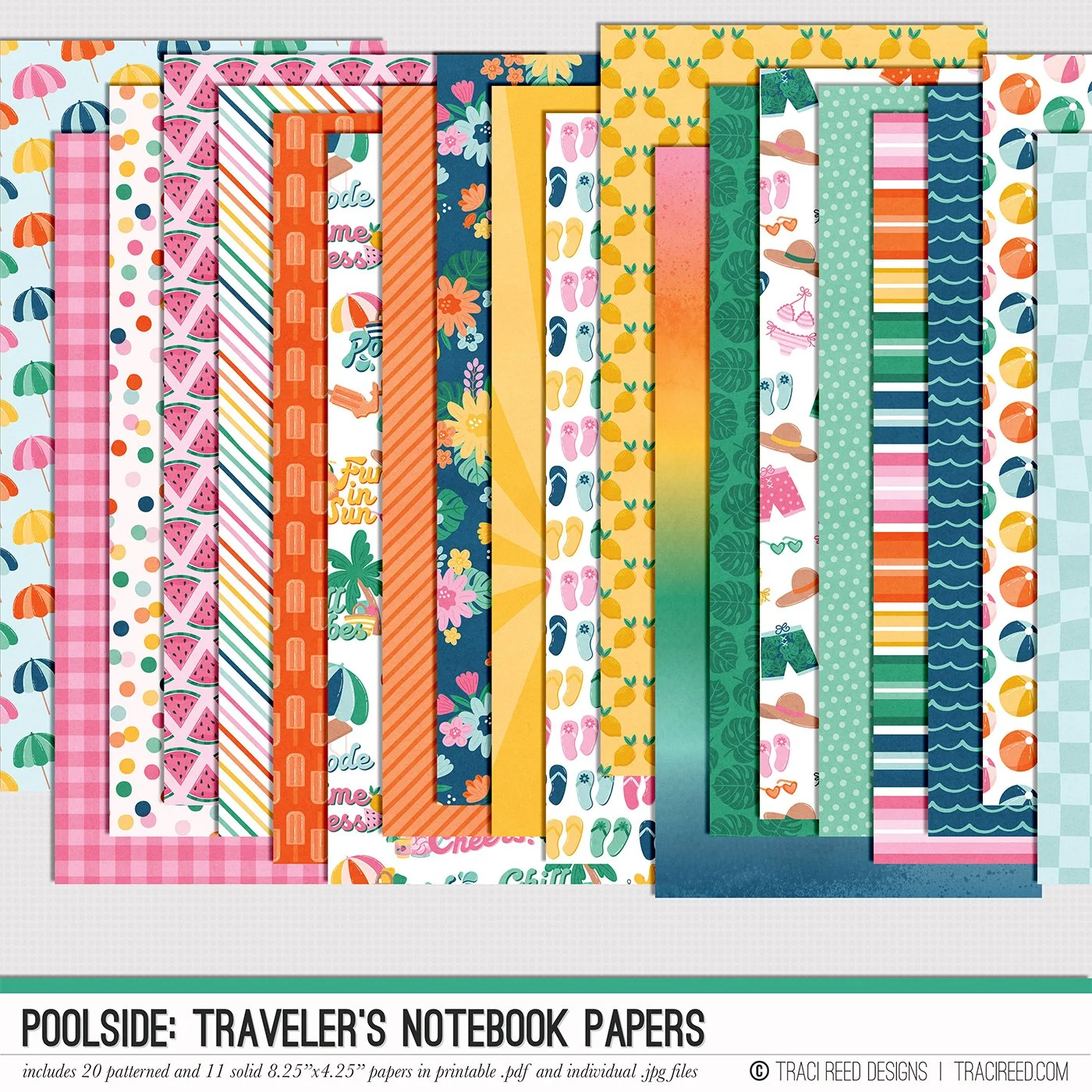Tutorial: Create Your Own Sticker Title in Photoshop with Ophie
I did a blog post some time ago about how I often use wordart for the title on my pages. Sometimes, I don’t have a wordart that seems to fit well for my page. I prefer not to use alpha so when that happens, I will pick a font and create my own sticker wordart. It is very simple to do this in Photoshop.
First, select the text layer then click on the function (fx) in the Layers toolbox. A menu will pop up. Click on Stroke.
Another window will pop up. I typically use the settings that comes up to create the sticker title in my page. You can adjust the width of the outer stroke by moving the slider for size. You can also adjust the opacity if you prefer a sticker that appears see-through. I opted to keep a solid sticker for my page. You can use any font and then select Stroke to create a sticker.
Here is my finished page with Traci’s Poolside kit. It matched well with my swimming photos. I created the Lessons sticker to go with one of the wordart in the kit to make my complete title.
The Poolside Collection