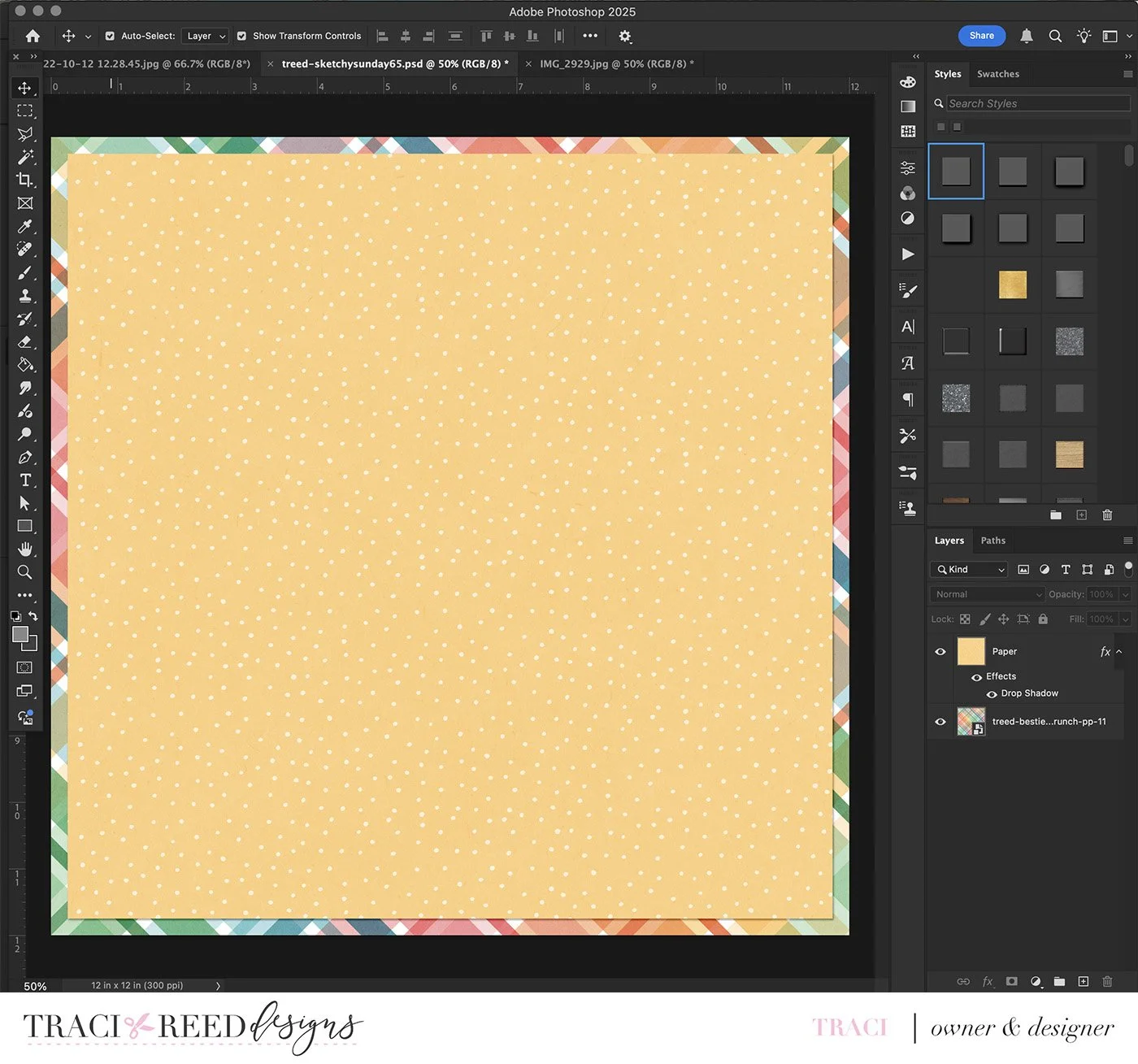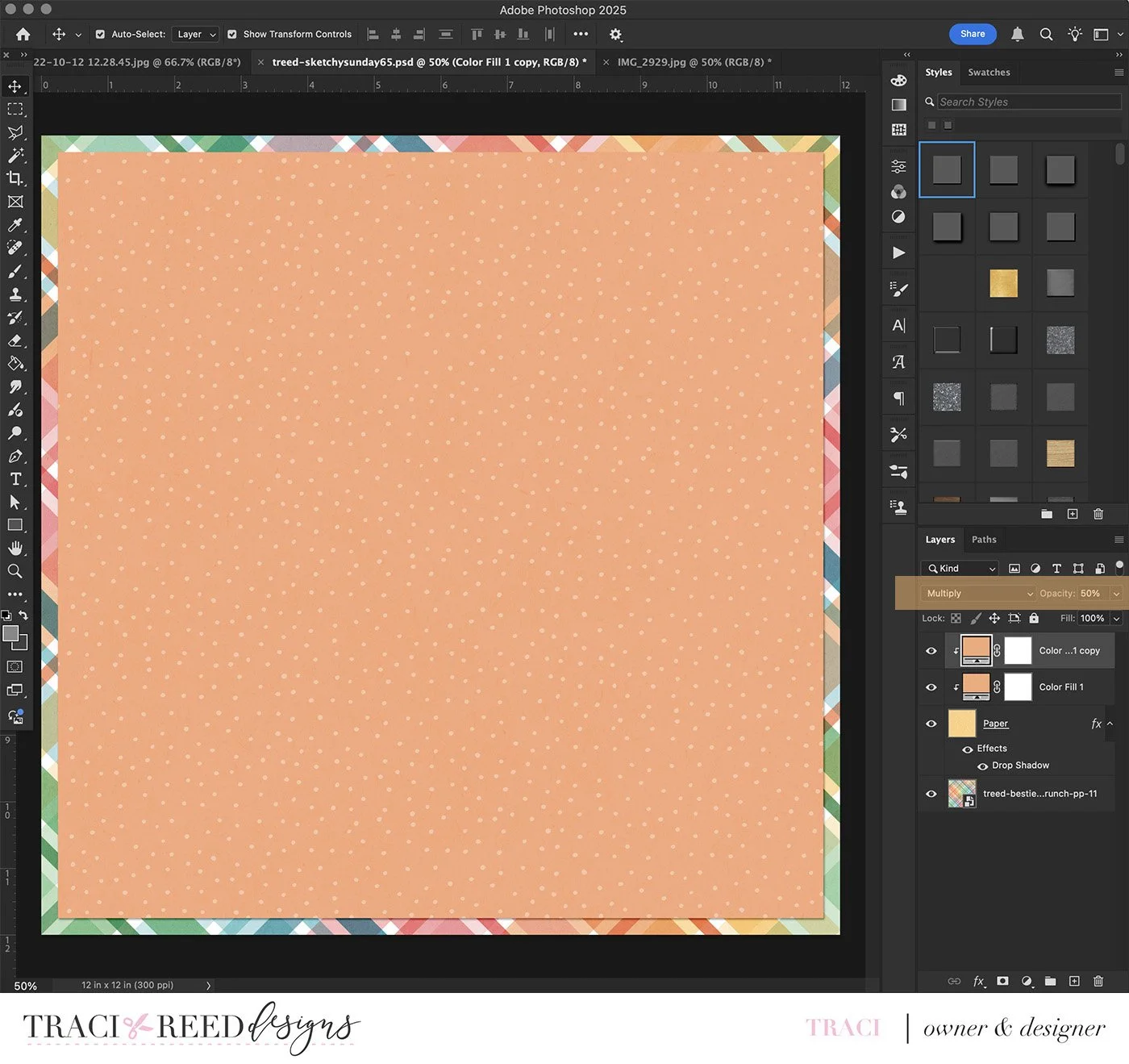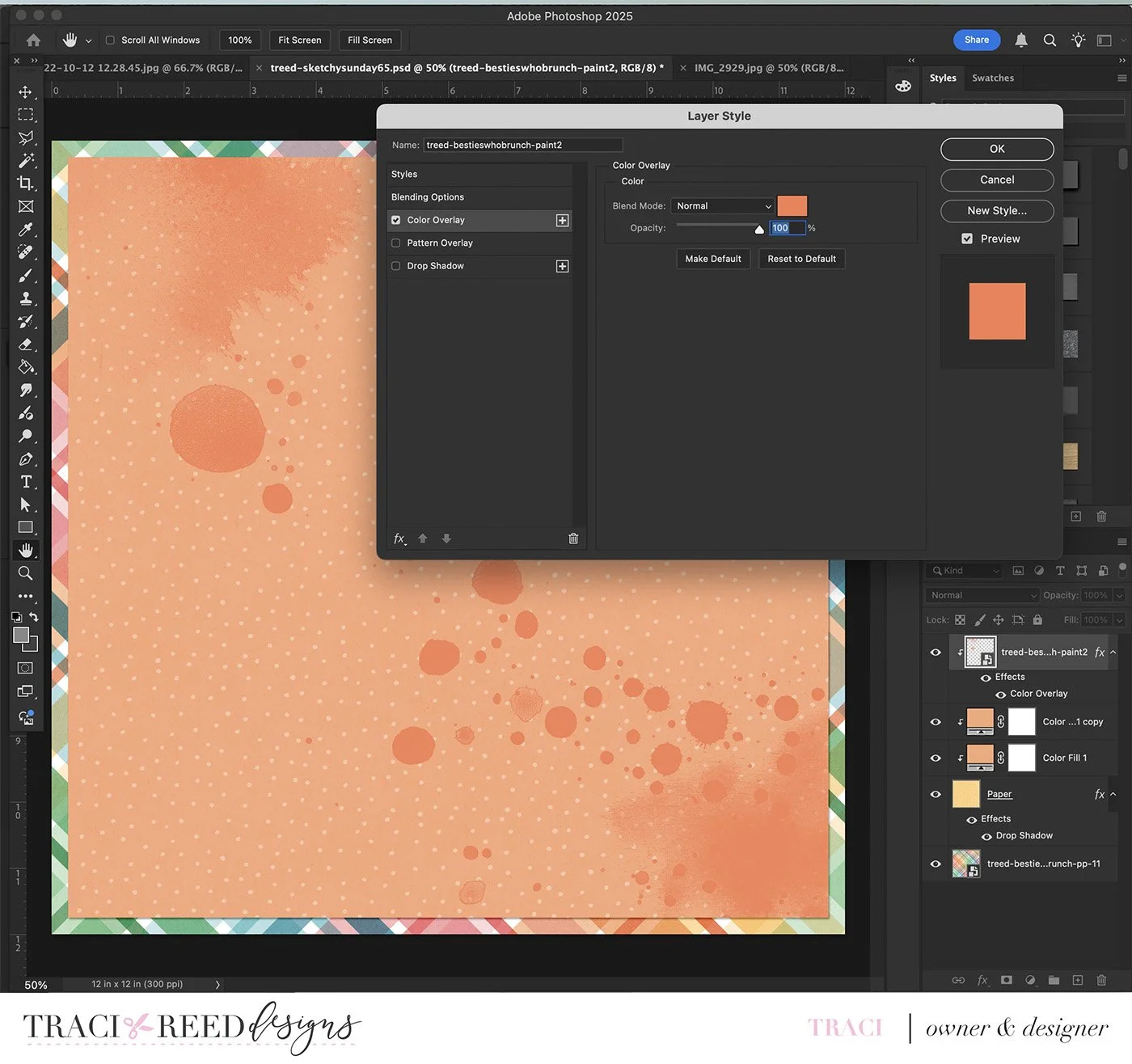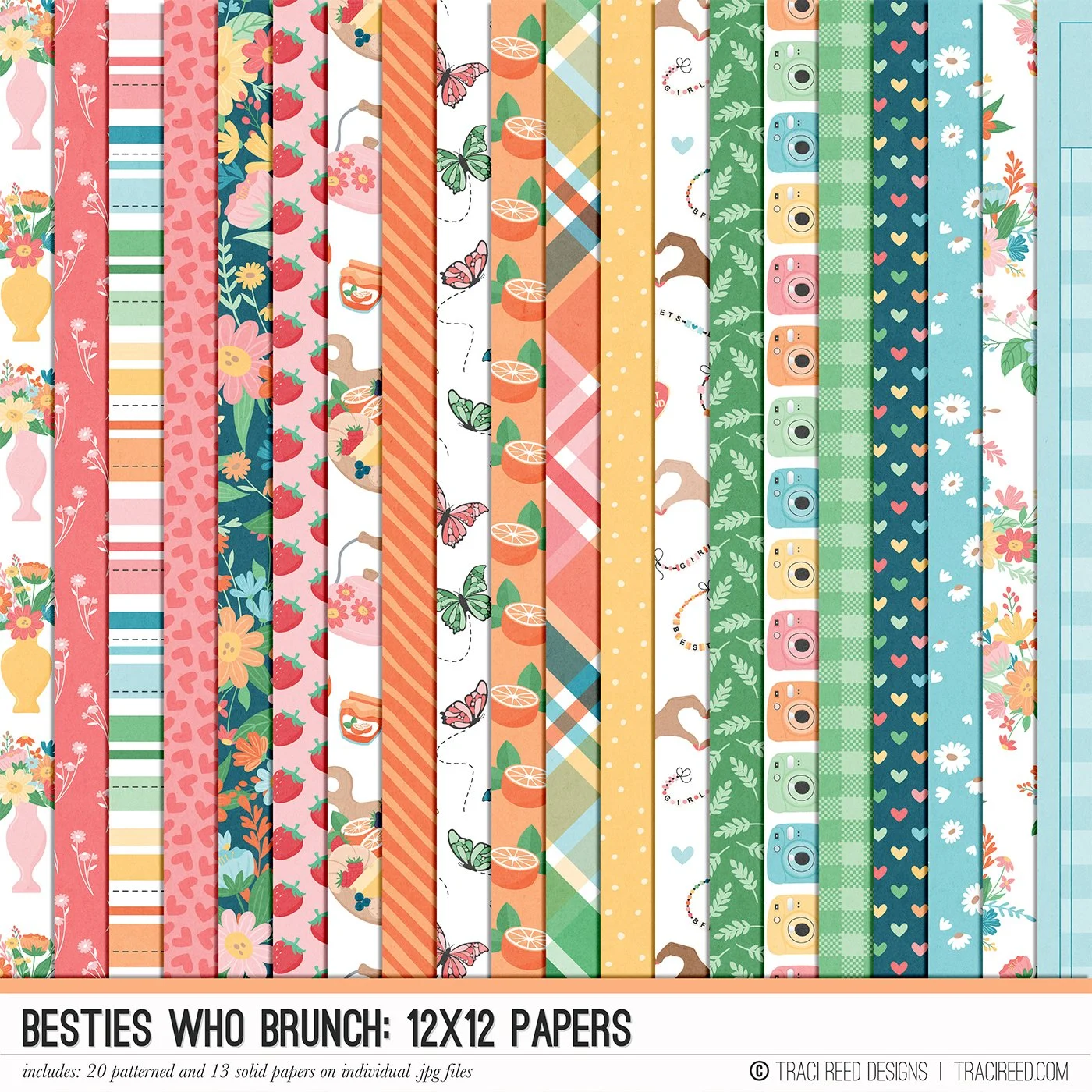Easy Recoloring in Photoshop and Photoshop Elements!
One of my favorite things about working with digital scrapbooking collections is that you’re never limited to just the colors that come in the kit—you can customize them to perfectly match your project. In this layout, I started with a yellow patterned paper and a rainbow ombre mixed media piece from the Besties Who Brunch collection, but I wanted them to coordinate in a warm, soft orange instead. With just a couple of quick adjustments in Photoshop, I was able to make them match beautifully.
First, I opened the yellow patterned paper in Photoshop (or Photoshop Elements—both work the same for this technique) and placed it on my page.
Then, I added a Color Adjustment Layer over the top, choosing a soft orange as my new color. To apply the color, I changed the adjustment layer’s blend mode to Color, which instantly replaced the yellow hue without changing the texture or pattern of the paper.
If your new color doesn’t look quite right after that first step, here’s a quick fix: duplicate your color layer and experiment with the blend mode. Setting it to Multiply will give you a darker, richer tone, while Screen will lighten it up. Then adjust the opacity of that duplicate layer to fine-tune the final look until you find the color you love.
Once my background paper was done, I decided to pull that same soft orange into one of the Besties Who Brunch rainbow ombre mixed media pieces.
To do this, I opened the mixed media file, placed it on my page, and then double-clicked the layer in the Layers Panel to open the Layer Style (fx) panel. From there, I added a Color Overlay in the exact same orange I had used for the paper. This allowed the texture and brushy edges of the mixed media to show through while giving it a uniform new hue.
The best part of this technique is that it works on almost any tonal paper or element in your stash, making it a great way to get more use out of your digital kits. You can match colors across collections, coordinate with photos, or create a cohesive palette for a specific project.
If you’ve never tried recoloring before, I highly recommend giving it a go. It’s a simple adjustment that makes a big impact—and it’s the perfect way to make your digital supplies work exactly how you want them to.