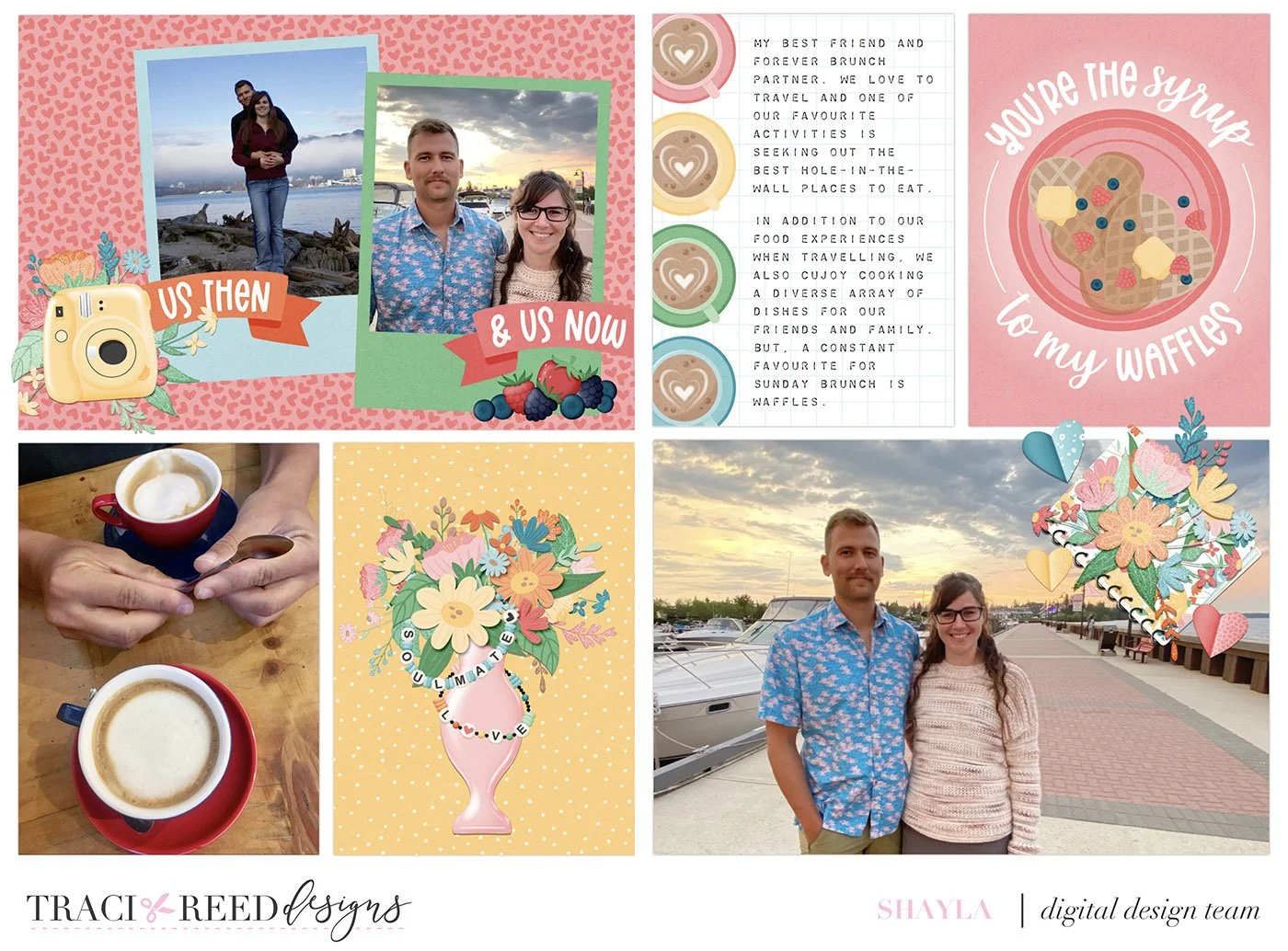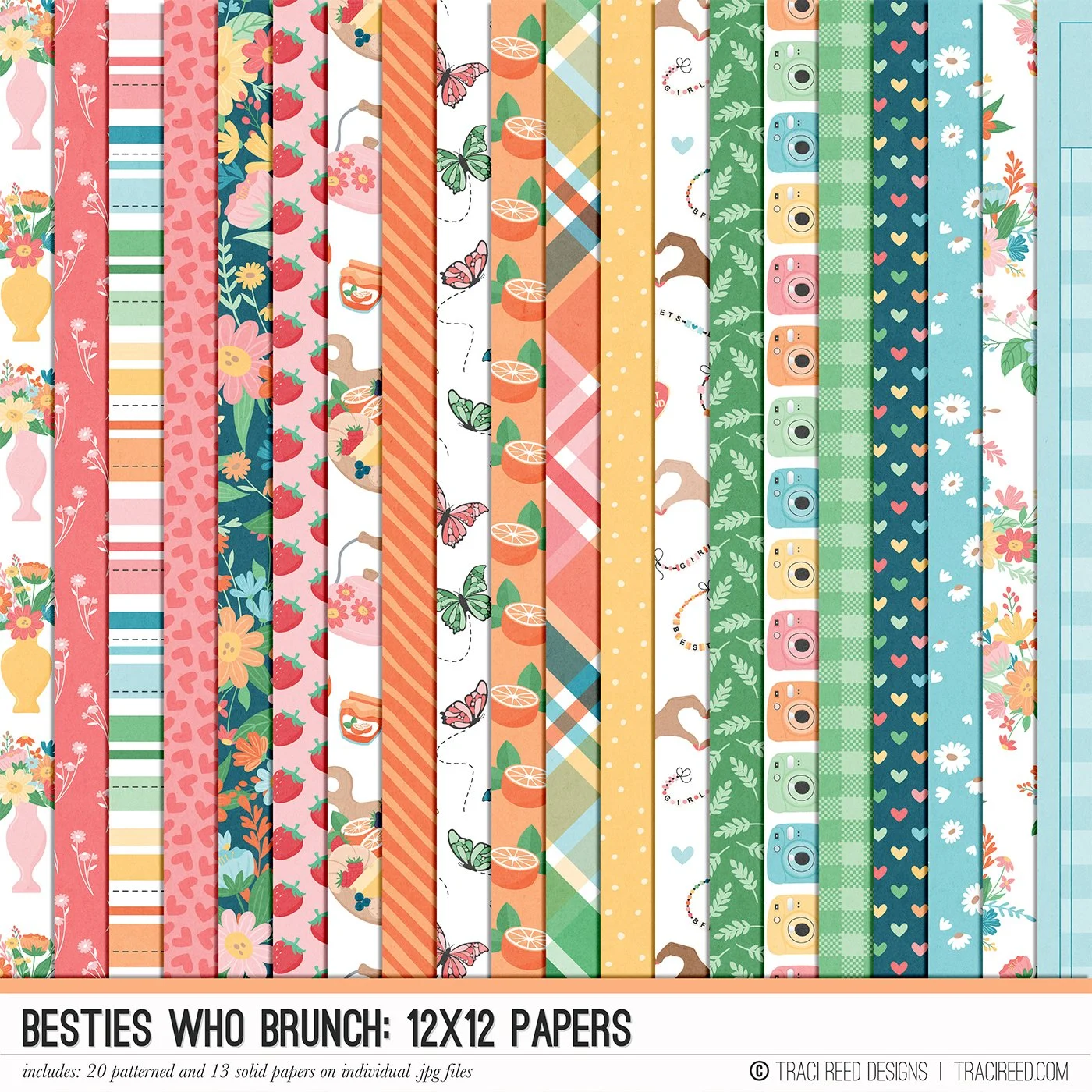Customize Journal Cards For Your Pocket Layout WITHOUT Photoshop!
For this 6x8 pocket card layout I really wanted to showcase more of the pink tones from my photos. There were some 3x4 cards that already went well with this chosen colour palette, but one of the 4x6 cards that I wanted to use had more blue in the background than I was looking for. Using a few simple steps and the GoDaddy Studio app on my phone, I was able to customize a 4x6 card with a pink paper from the collection.
Let me break it down for you:
Step 1: Open the card you would like to customize in a program or app of your choice that supports layers and has an erasing tool.
Step 2: Choose a paper that you would like to replace the background with and add it into your project as the top layer.
Step 3: Zoom in close and erase the paper layer you just added to reveal the details of the original card underneath. I like to make a rough erased shape first and then zoom in even closer to “add” back the erased layer to ensure a close fit.
You now have a customized version of the original pocket card. I layered in my two photos onto the Polaroid photo spots using the same erasing technique as above to allow the label banners to show through. Then I added the final custom card to my pocket layout and embellished with items from the digital kit.
Use this technique the next time a pocket card is close, but not exactly the colour palette you are looking for and you’ll end up with a customized layout that will have others asking: “Hey where did you get that card?”
Happy pocket scrapping!