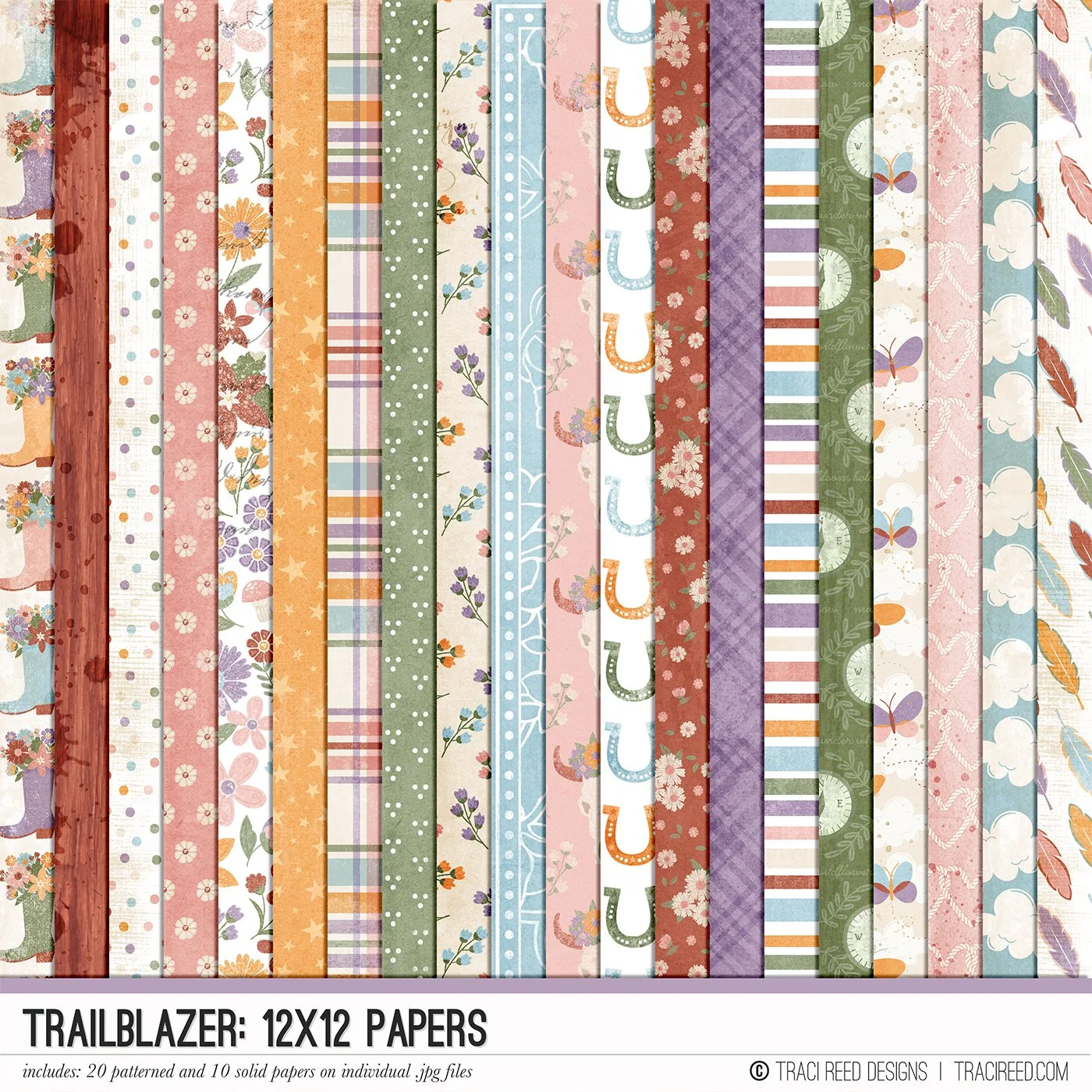Designing Custom Apple Device Backgrounds with Digital Product
Hey friends! Allie from Allie Scraps here, and I want to share with you a slightly “techy” way of using all of your (many, if you’re like me!) digital scrapbooking supplies so that you can see them EVERY DAY!
I am a proud Apple loving gal, so all of my devices are Apple -- I have an iPhone and an Apple Watch, and I love having fun wallpaper and faces on both. The other day I had a thought-- I use collections I love for my planners and things I see every day, because I want to SEE the designs all the time… but why can’t I use digital scrapbooking supplies to make PHONE WALLPAPERS and WATCH FACES?!? And I could use those fun collections even more!
So that’s what I set out to do this weekend when Trailblazer hit the store!
Just a note-- since I’m an Apple girly, all of my instructions are for Apple, but the concept is still the same for most other phones and watches that you can change out the wallpapers. I would still recommend using Canva for the initial “designing” and then downloading to your phone for the ease of it all, but just make sure to get the right sizes and instructions for your phone/device!
Just for ease of “sizing” and getting things from my computer (where I store most of my digital scrapbooking supplies) and getting images to my iPhone (where I would be doing most of the “work” of getting the images to the iPhone wallpaper and Apple Watch faces) I used Canva to create the images I wanted. I uploaded all of the Trailblazer collection to my “projects” and “folders” on Canva, and then for the watch faces, I made a 3x4in project so that I could design some fun, simple faces for my watch. I used a couple of the 3x4 cards that Traci has included in the collection, but I also “made my own” with elements and background paper. There were a couple of watch faces (and wallpapers) where I just used the background papers -- they are so pretty on their own!
After I created both designs/projects on Canva on my computer, (here’s some info on wallpaper sizes for iPhones, just so you can create the right size for your phone!) I went over to my phone and opened up the Canva app right on my phone. From there, I just downloaded the JPEGs from the projects to my camera roll.
From there, I created the watch faces via the Apple Watch app on my phone -- depending on what iOS you’re using, you can change the face ON your Apple Watch, or on your phone. (Here’s a quick tutorial from Apple on how to change the faces ) . I used the app on my phone, because I was also able to change the location of the time on each photo. I love how they turned out, and I love that I cans see a new one every time I look at my watch since it rotates through!
Since I also downloaded the graphics I created from Canva onto my phone, I went in and changed the wallpapers there as well-- I set a different “front” wallpaper” with some of the fun graphics, and then used one of the gorgeous papers for my “inside” wallpapers with all of my apps.
I love being able to “see” the collections I love even more, and the Trailblazer collection has so many fun and uplifting graphics/word art that are so fun to see each time I pick up my phone or my watch.
What collection would you put where you can see it every day? The next one I want to try is the Keep Chasing Rainbows collection -- it’s my all time favorite!